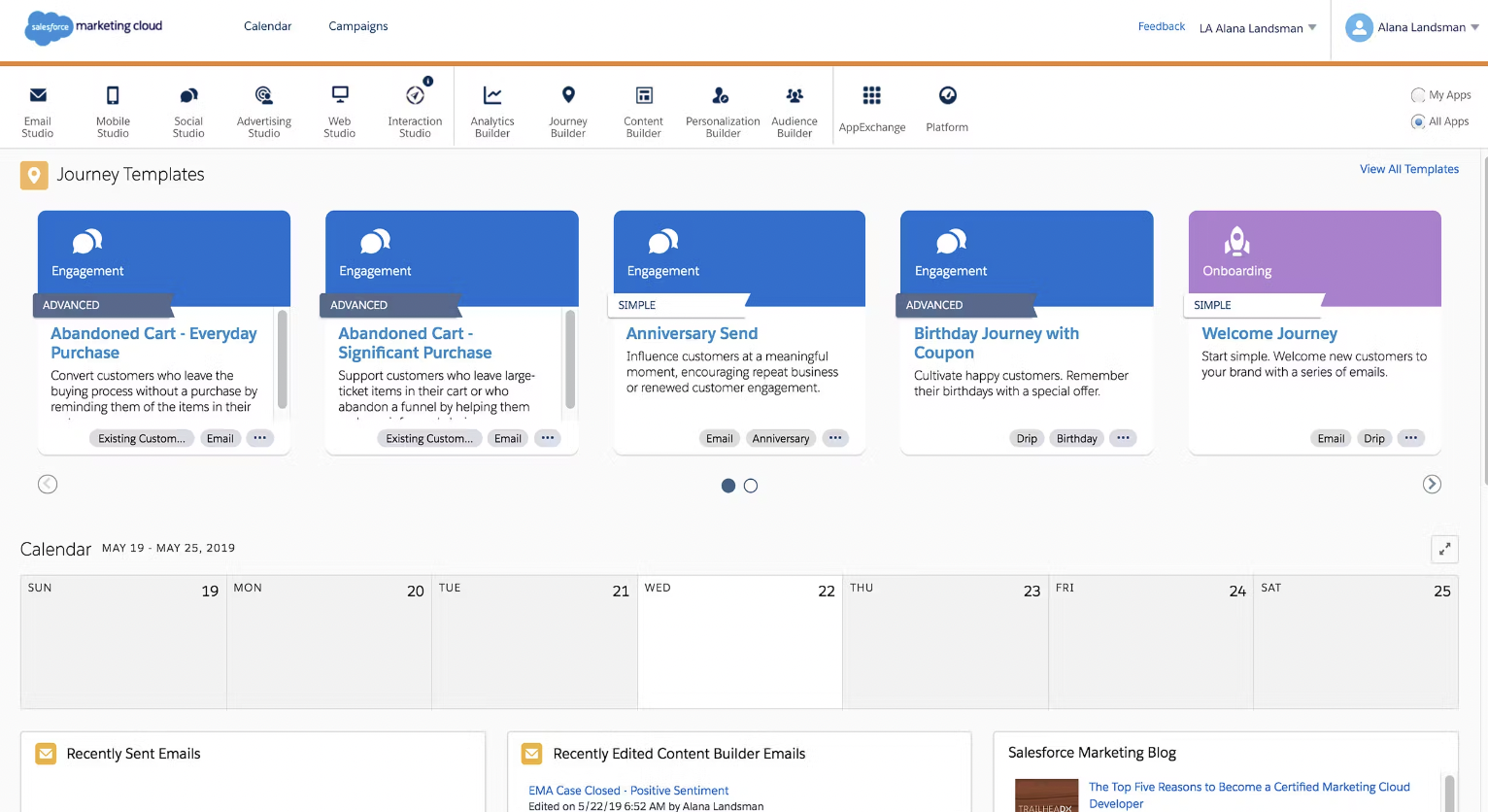Oh spambot clicks… spambot scanners test links in emails to protect people, but they inflate the success of your marketing emails. So how do you get around bot clicks to more accurately measure email results? Here are our recommendations for suppressing bot clicks in marketing emails:
- The Hidden Bot Click Link: Embed a hidden link, where if clicked, you’ll know it was the work of a spambot scanner.
- Automate Marketing Suspended: Create a smart campaign trigger that will automatically mark bots as marketing suspended*.
- Smart List Exclusions: Exclude people from your target audience who clicked on the fake link by referencing the marketing suspended field.
- Designate a Program status: Create a program status designated for “Bot Clicks” that clearly indicates a bot click vs. a real click
- Remove Bot Click Link Scoring: Change your scoring to once per day, and eliminate bots from being scored.
- Reporting: Email Performance reports metrics are not always reliable because they count spambot clicks, so we recommend adding a smart list to filter out those bot clicks to improve your email metric reporting.
>> Related: How to Update the Default Marketo Unsubscribe Landing Page <<
Ways to handle spambot clicks:
1. The hidden bot link
The expected behavior is that spambot scanners will see the first link and click on it, even if they click all the links, you will know that anyone that clicks Link 1 is a bot. This allows you to automatically classify these email addresses to review them in-depth. In addition – users who test the email themselves, should not be able to see this link in their email client test.
- How to add the link: Your email templates should be hard-coded with a hidden link that only bot scanners can find. Within the code of the global email template, you’ll want to place a hidden URL. This can be a bogus URL like: http://www.BotisHere.com. Or, you can take it a step further and create an unindexed website page on the company’ website like: https://whatever.com/bots-tracking.
In order for the second option to work, you will need to ensure that the website page has the Marketo Munchkin code on the site, or within the google-tag manager with the google tag code present on the blank website page.
Typically the hidden link in the code looks something like this:
<p><a href=”http://www.BotisHere.com” style=”color: {{my.background color}}; text-decoration: none;”></a><br /></p>
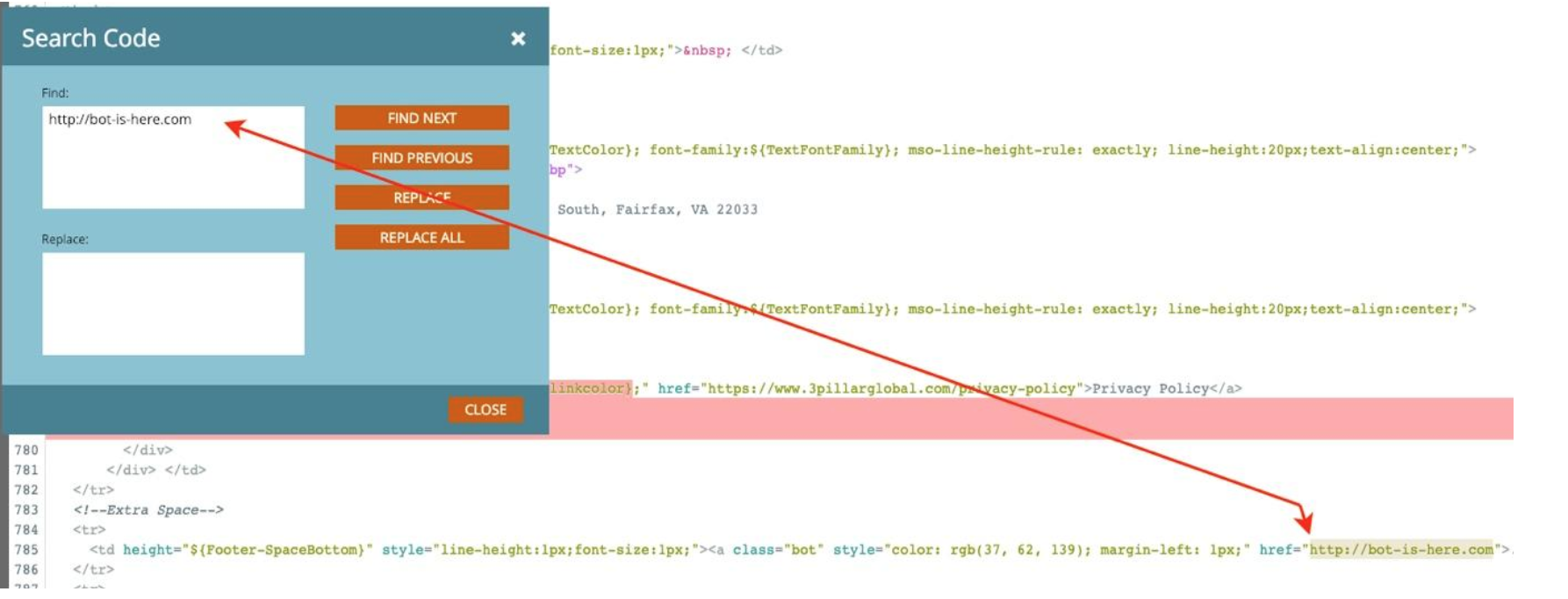
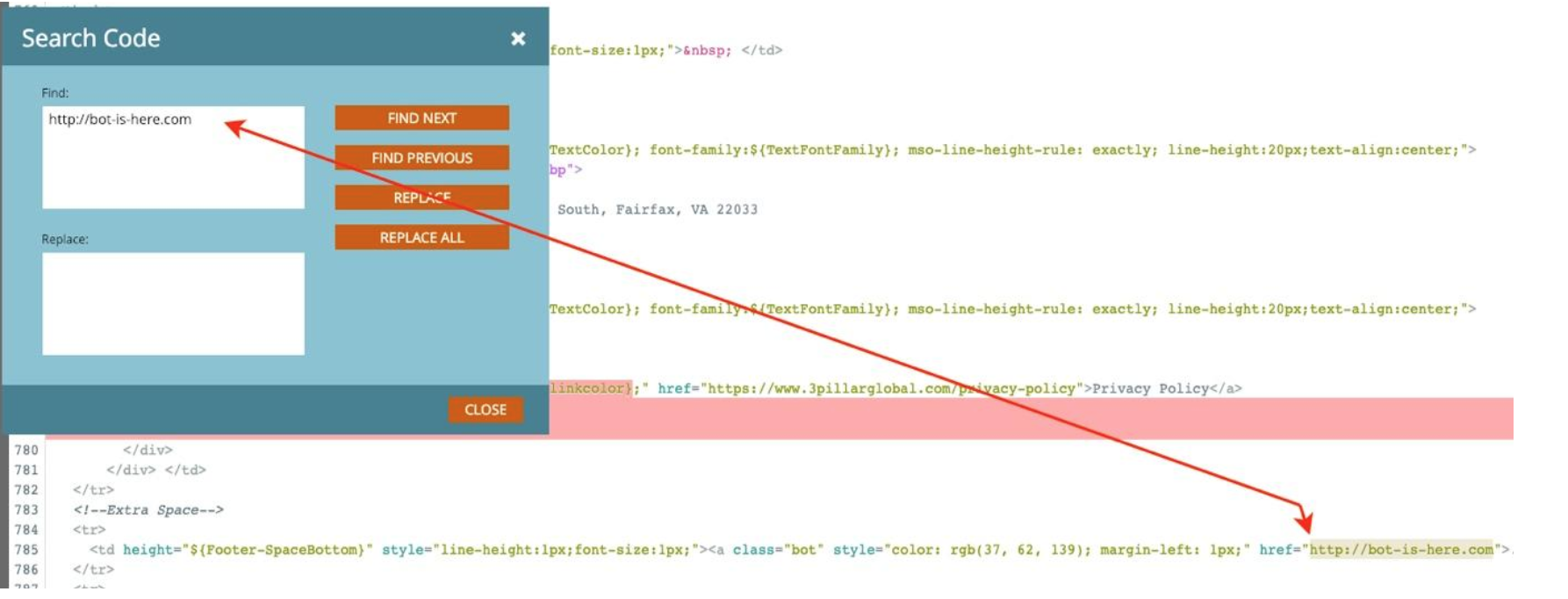
2. Automate Marketing Suspend flag by using an automated trigger campaign
You want to be marketing suspending the bots that are hard bouncing more than one time. We also recommend marketing suspending those that Marketo automatically temporarily suspends “Email Suspended = T” where the “Email Suspended Cause” = Spam.
- Create a campaign trigger that will automatically tag these bots as marketing suspended. If they meet this criterion: Hard Bounced Min 2, Bounce Category is 1 or 3, and Clicked the ‘Fake Hidden Link’. The second Trigger “Data Value Changes” Email Suspended Cause is Spam, which is included in the screenshot below.
Trigger Smart List:
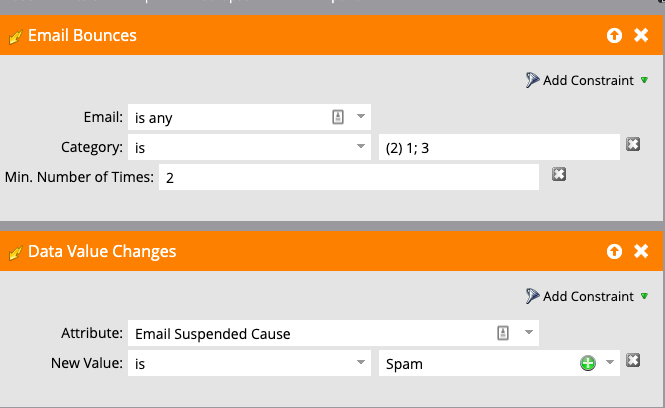
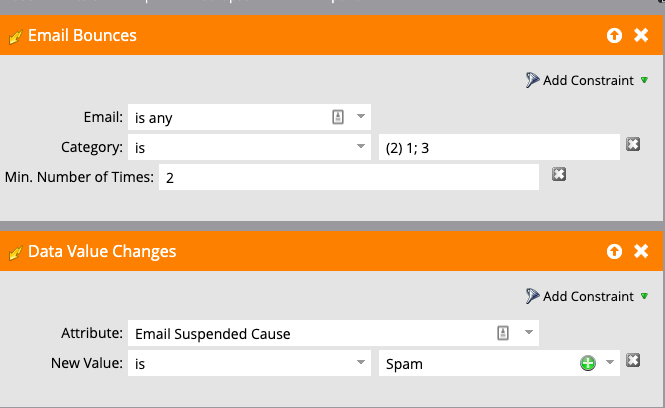
Smart List filter under Triggers:
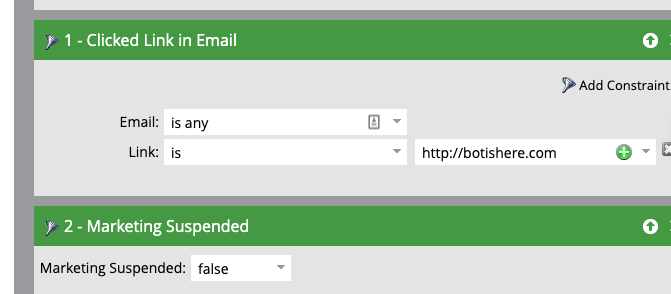
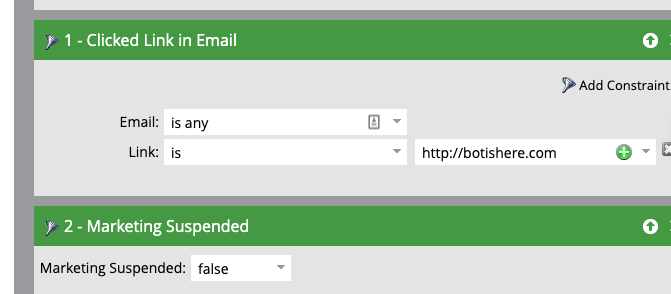
Flow:
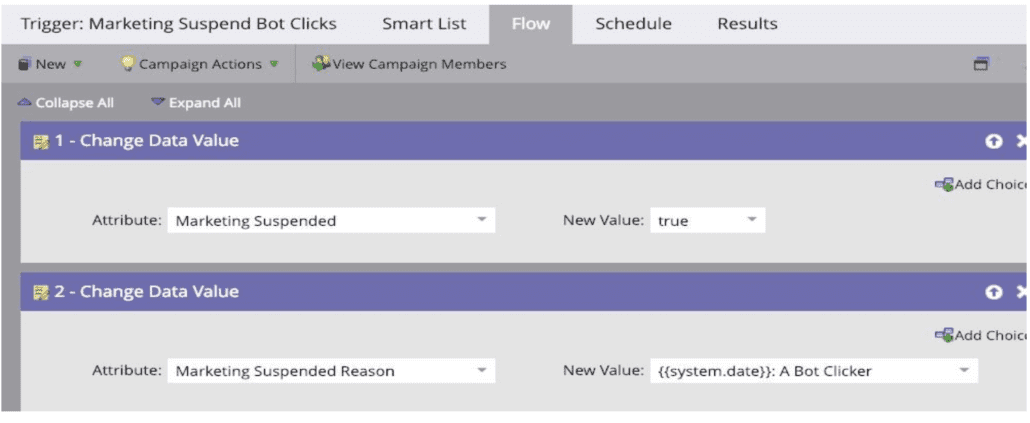
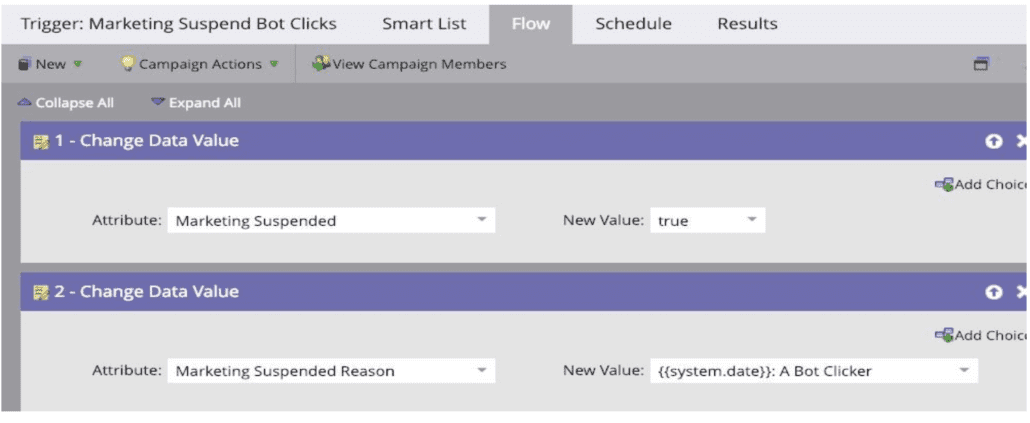
3. Smart List Exclusions:
- Creating a list to exclude the people who had a bot click AND marked your email as spam, is referenced through the marketing suspended field.
We also recommend unsuspending those records where their email changes, so you can attempt to get a person that won’t mark you as spam. That campaign smart list looks like this:
Trigger Smart List:
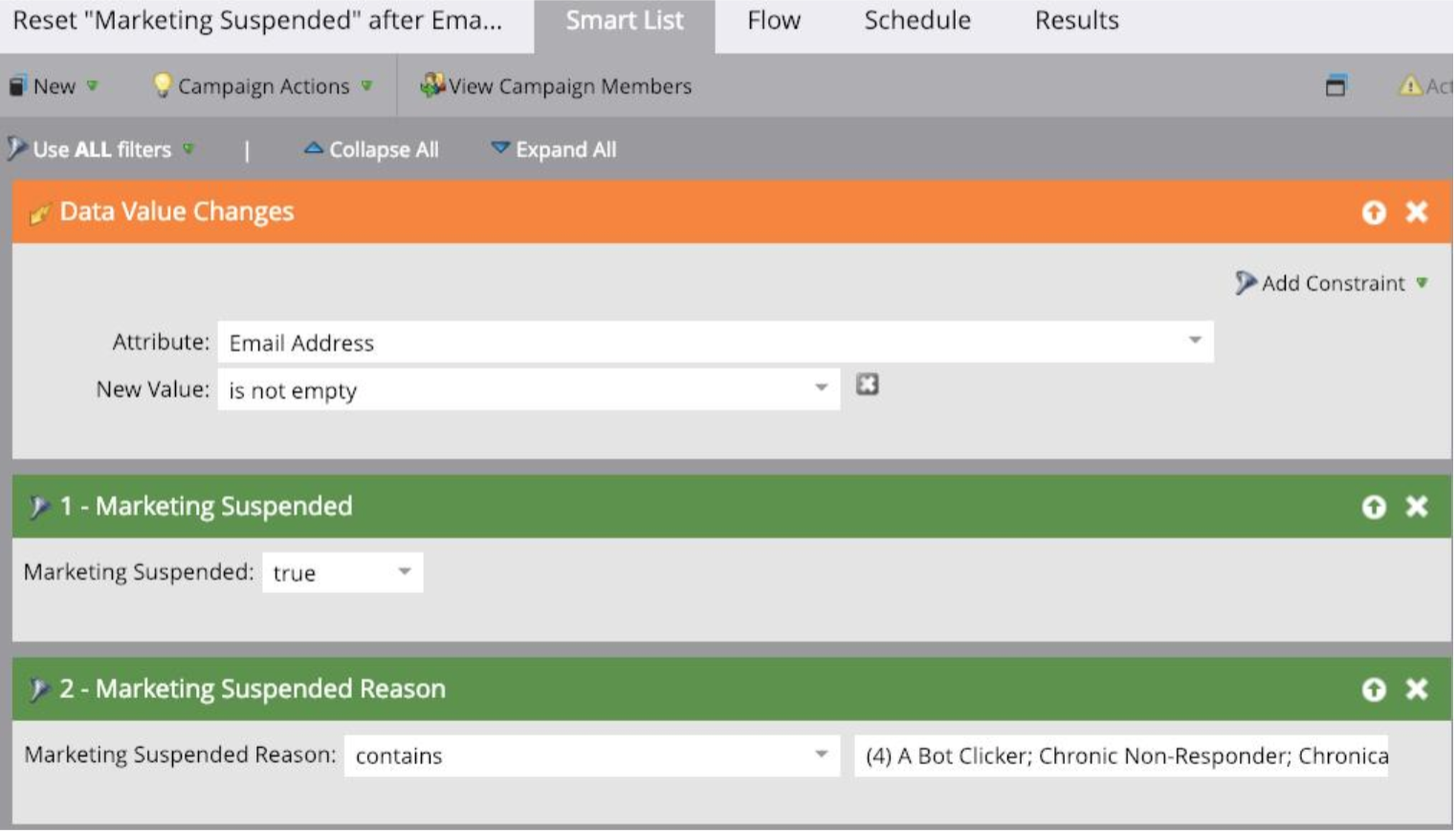
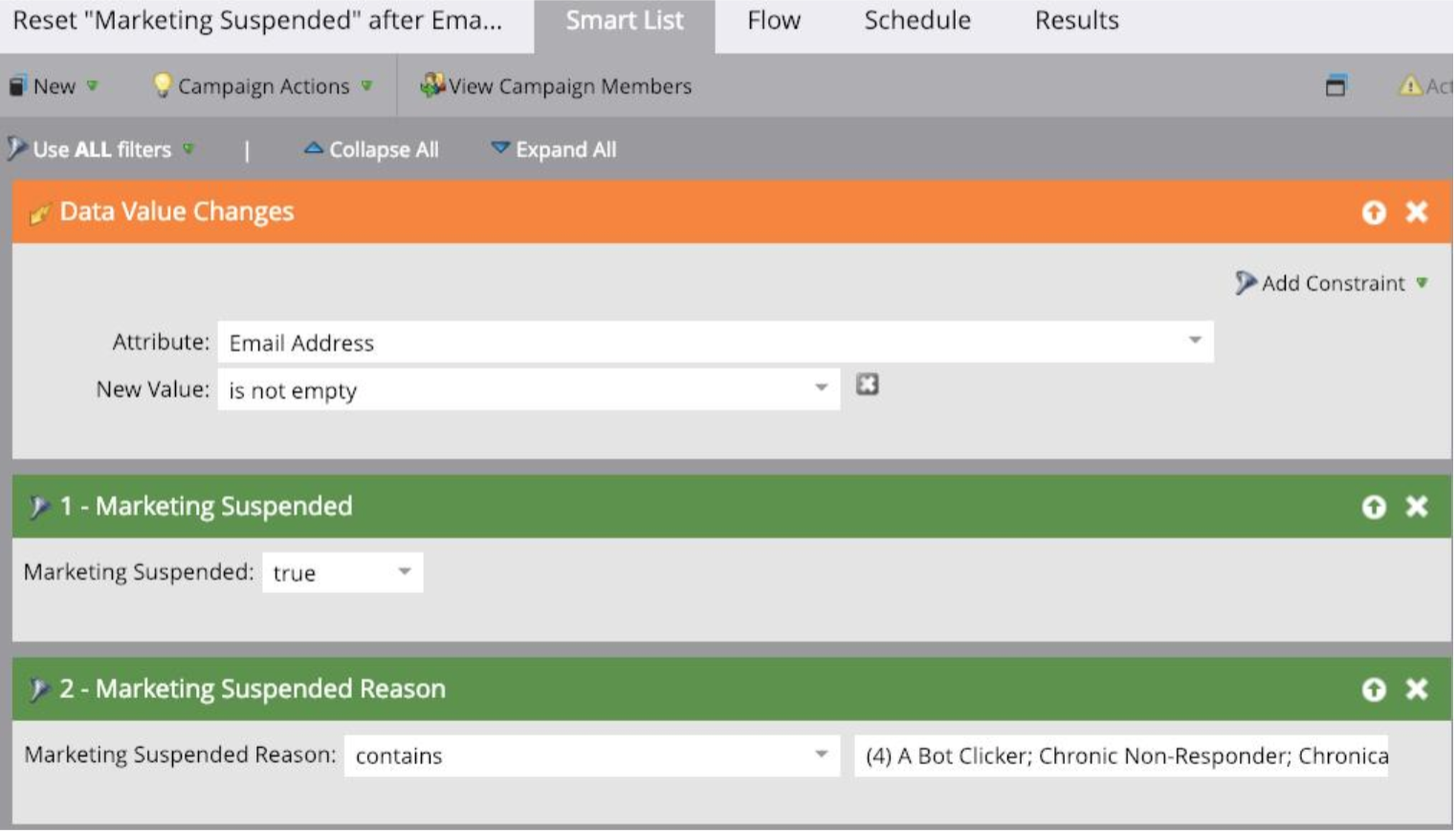
Flow:
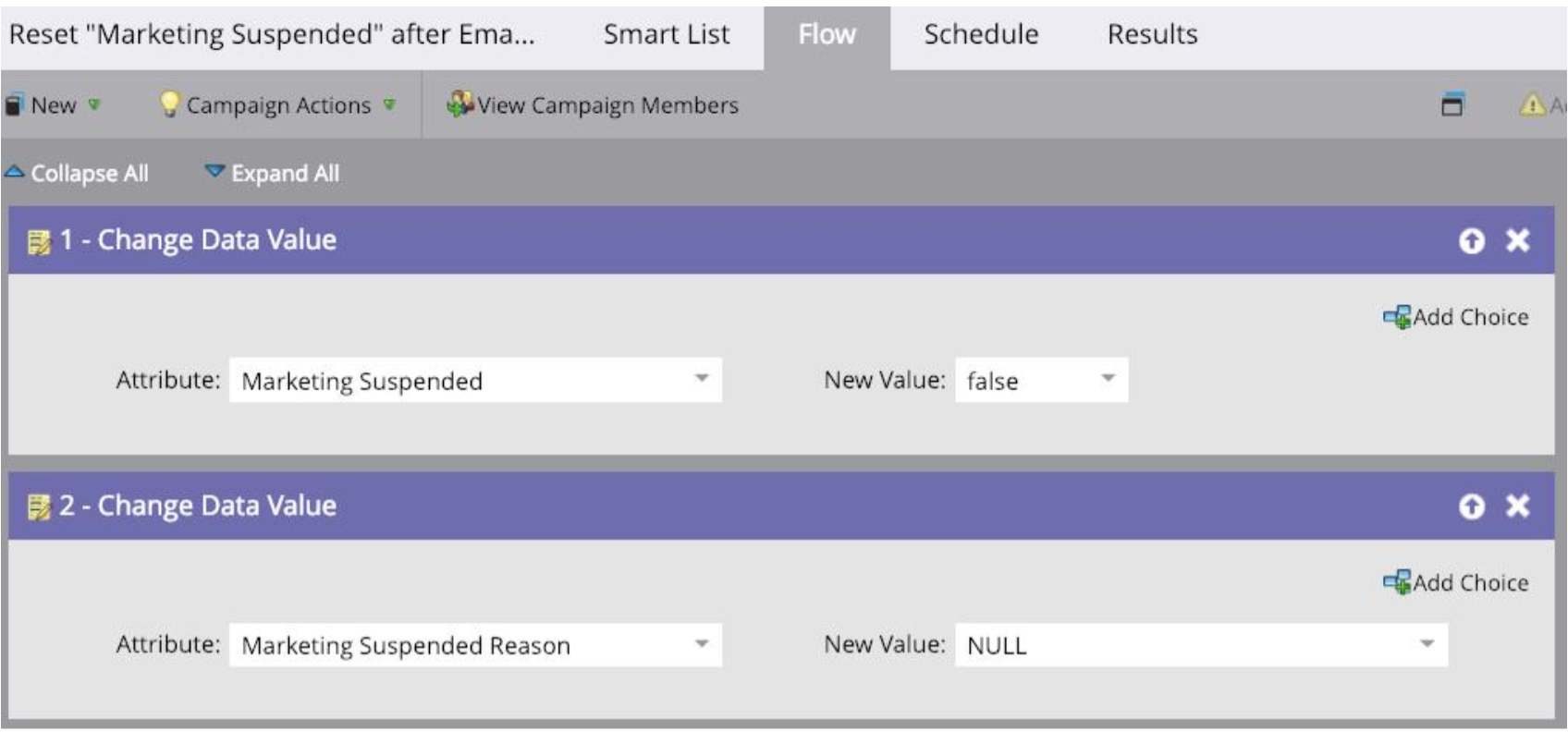
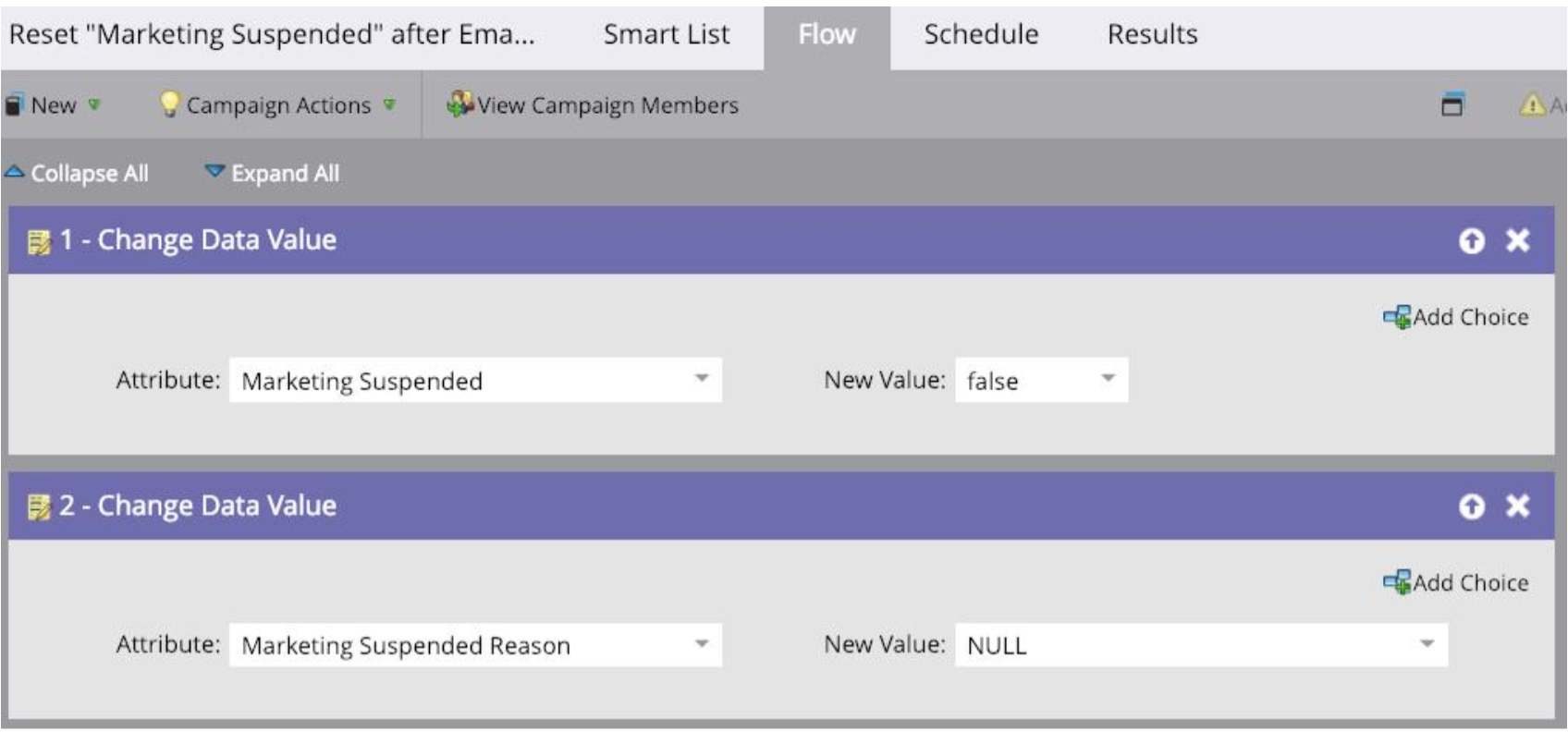
4. Designate a Bot Click Program Statuses
This is optional, but in an email program we recommend not letting bot clicks to count as engagement and that is managed in the program status smart campaigns for Clicked. So, creating a specific program status for “Bot Click” can be helpful for reporting on engagement, as the Marketo email reports include “Fake clicks”.
- You’ll want to create a program status under your channels for Bot Click – be careful not to override an existing status, do this by adding a new one. The purpose of this status is to use the hidden URL as an identifier for fake email clicks BEFORE they are counted as “Clicks”


Program Status Smart Campaign Trigger’s Smart list:
(make sure to reference the email you are sending).
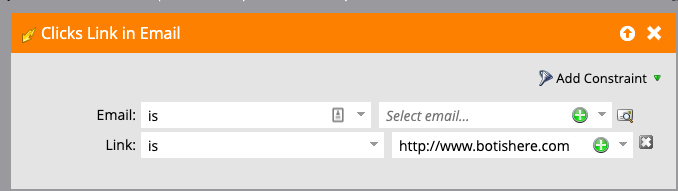
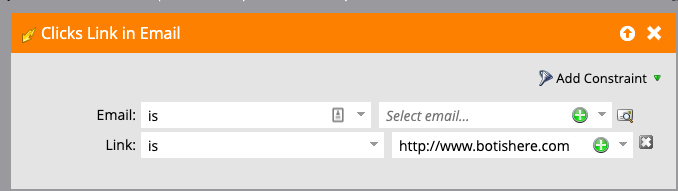
Flow:
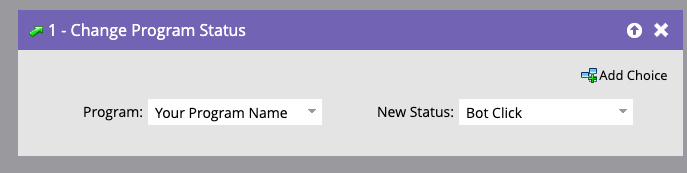
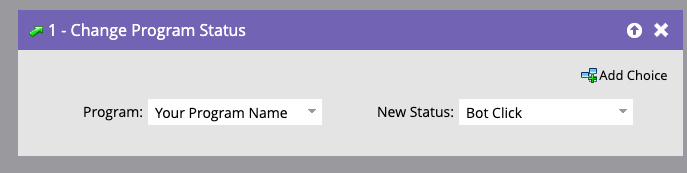
Then for the clicked program status campaign, which are the clicks that we want to count as engagement, we use a filter for email was delivered (using a was delivered email filter, with a date that is on or after the date the email was sent), we also add a filter for “Not Clicked Link in Email” and specify the email and the Bot click URL that is hidden in our templates noted in step 1 above. You can run your smart campaigns for program status as a nightly batch instead of a trigger so you can catch any records that look fishy and that looks like this:
Click Campaign Batch Smart List:
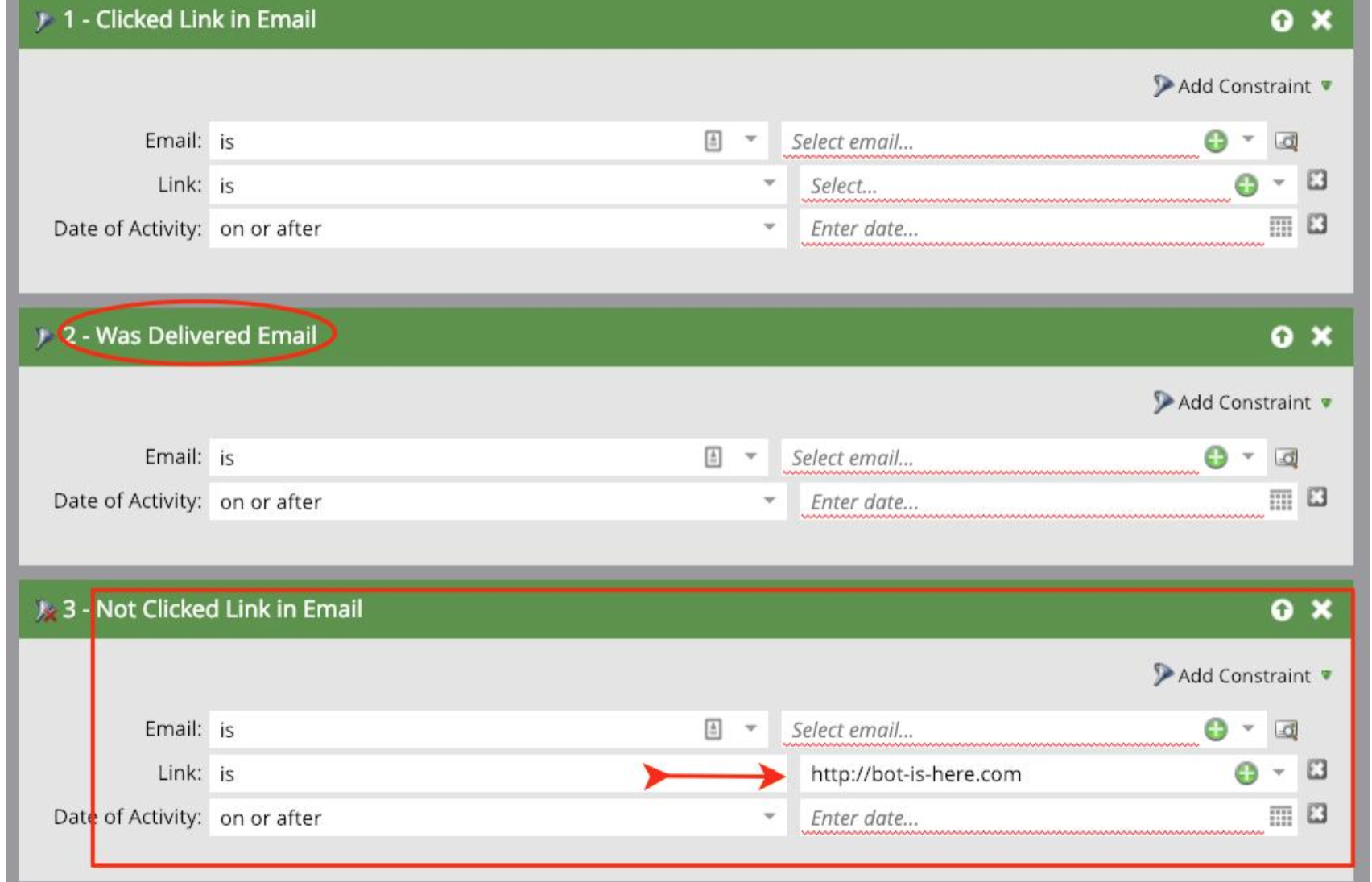
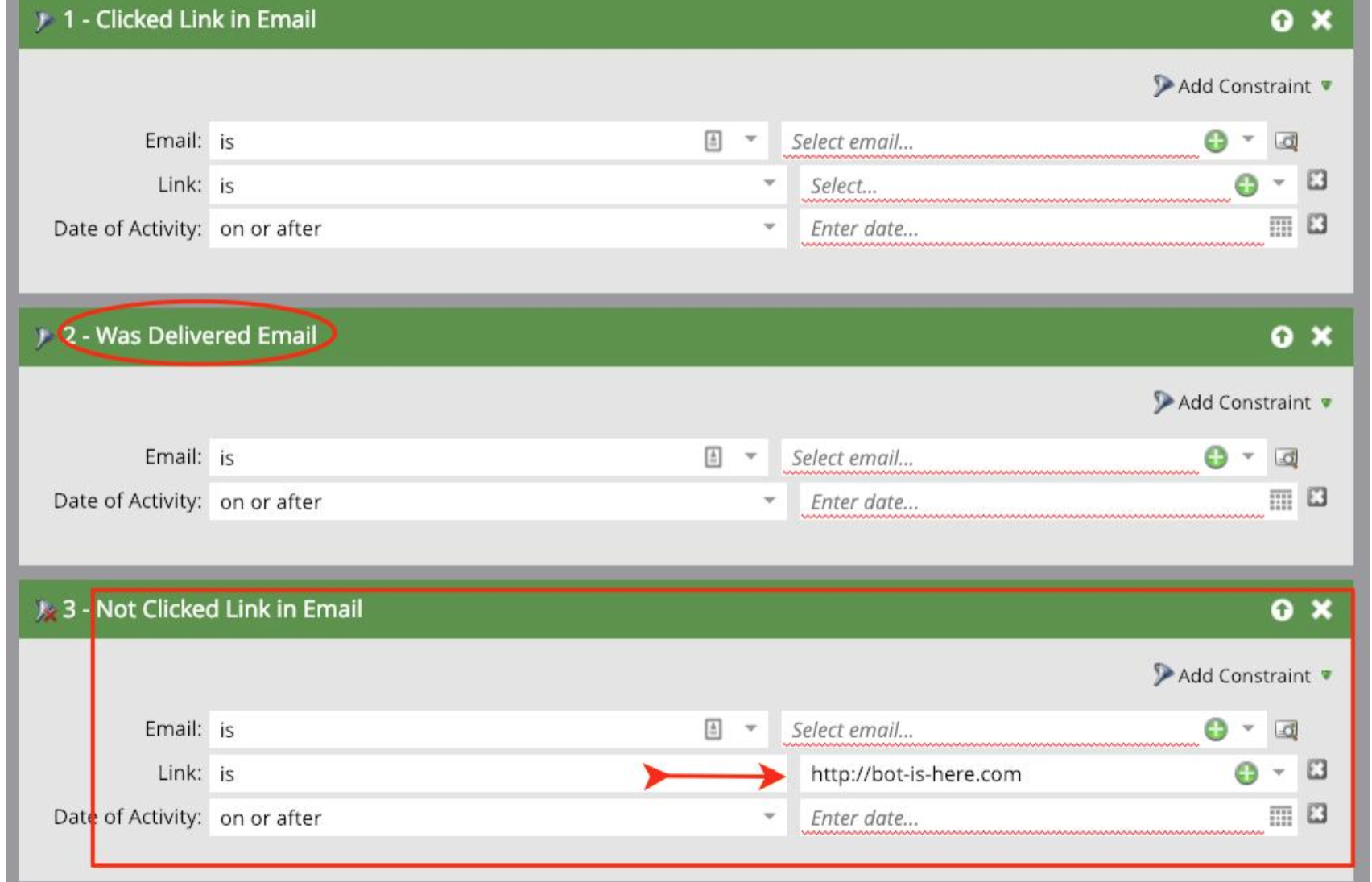
Flow:
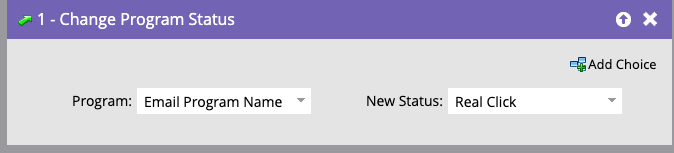
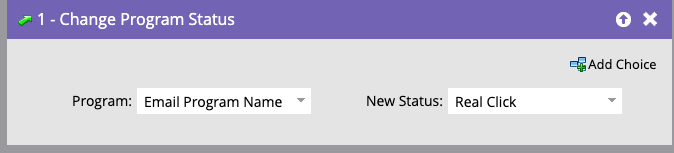
5. Reducing Clicks Link Scoring
Change your scoring to once per day, and eliminate bots from being scored.
6. Reporting
Email Performance reports metrics are not always reliable, so we recommend adding a smart list to filter out those bot clicks to improve your email metrics. Include a filter in your smart list for Marketing Suspended Reason does not contain Bot Clicker.


Spambots Are a Continuous Battle
Managing and filtering bots will always be an ongoing task, but using some of the tips above will help. As always, testing is recommended and evolving your tactics is a best practice.
BTW
As a best practice, you should suppress Marketing Suspended records from all Marketo email sends. There are many reasons why a record would qualify to be Marketing Suspended, such as opting-out to comply with GDPR. Another purpose for Marketo’s Marketing suspended field should be reserved for: flagging records with email addresses associated with an email client where spambots click and your email are flagged as spam and you do not see active engagement activity e.g. filling out a form.
Curious if you’re leveraging the full power of your marketing tech stack? Request a martech audit and we’ll benchmark your setup.