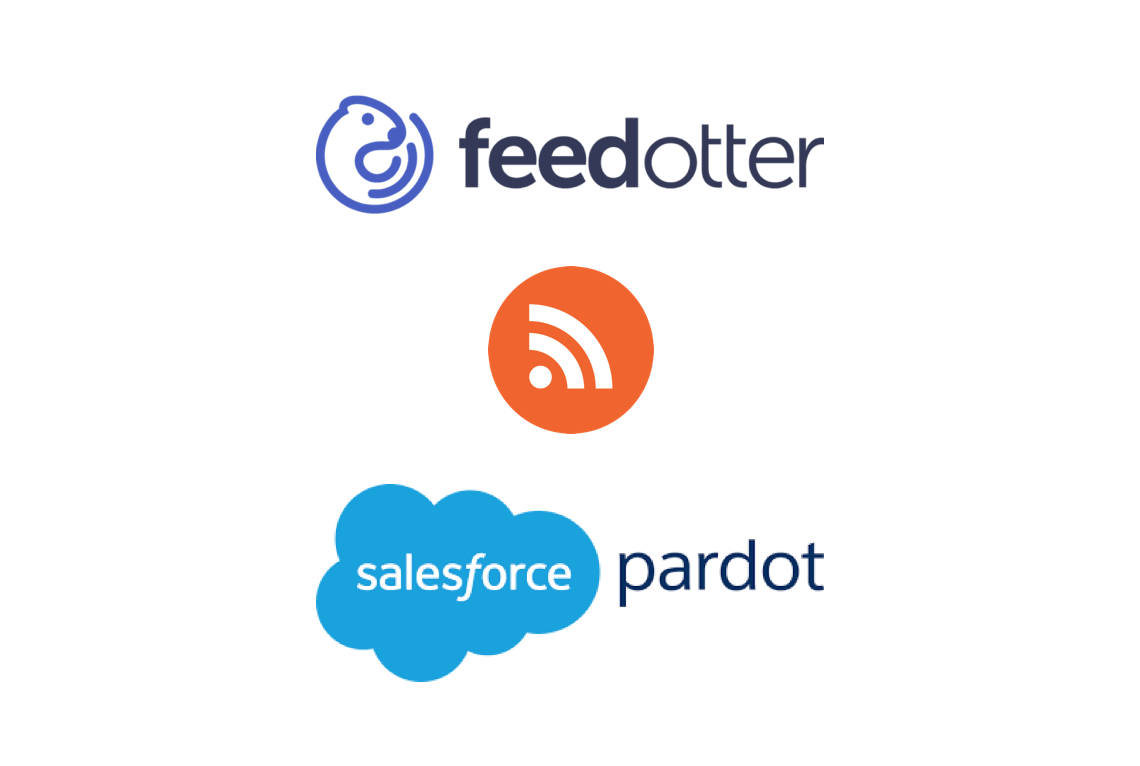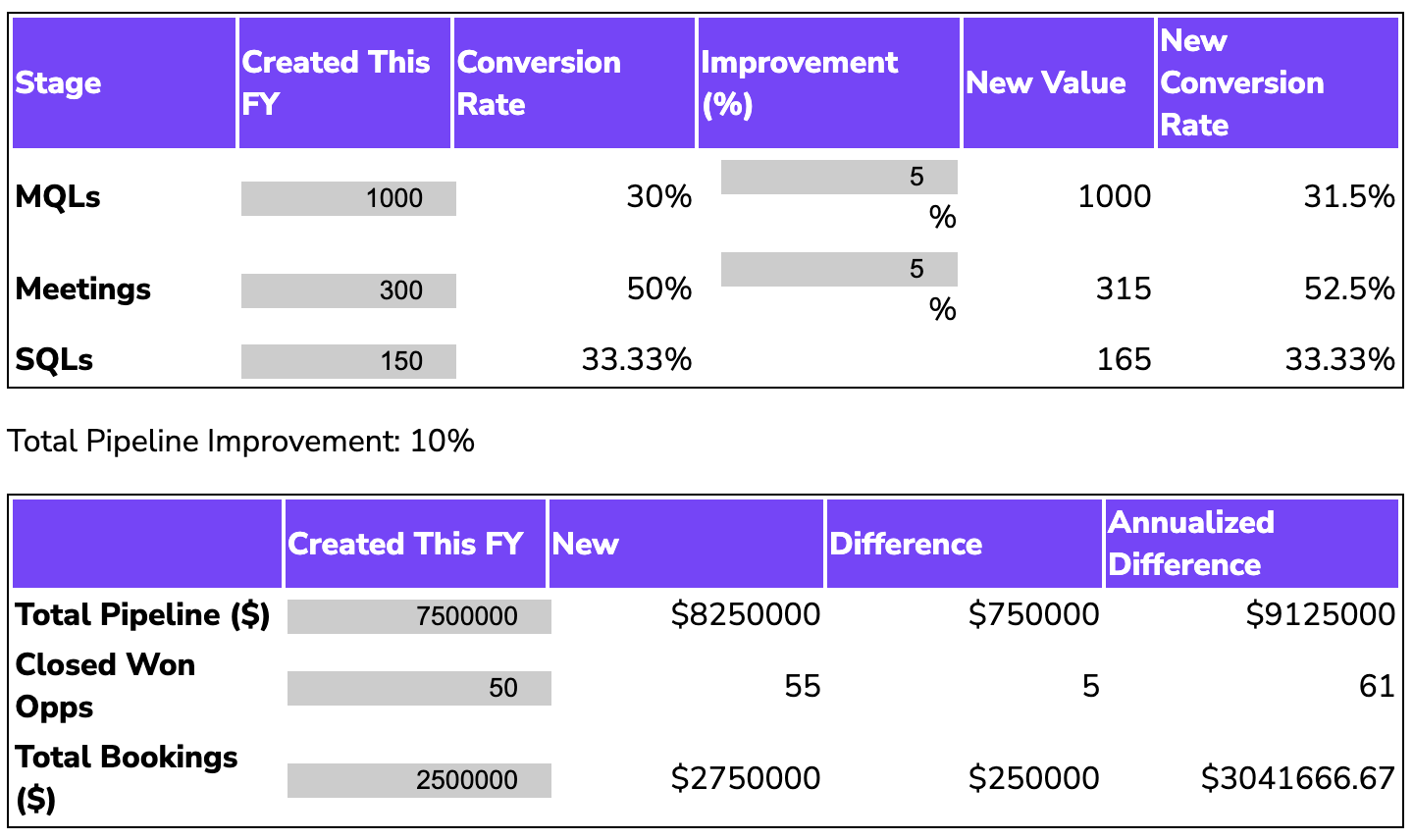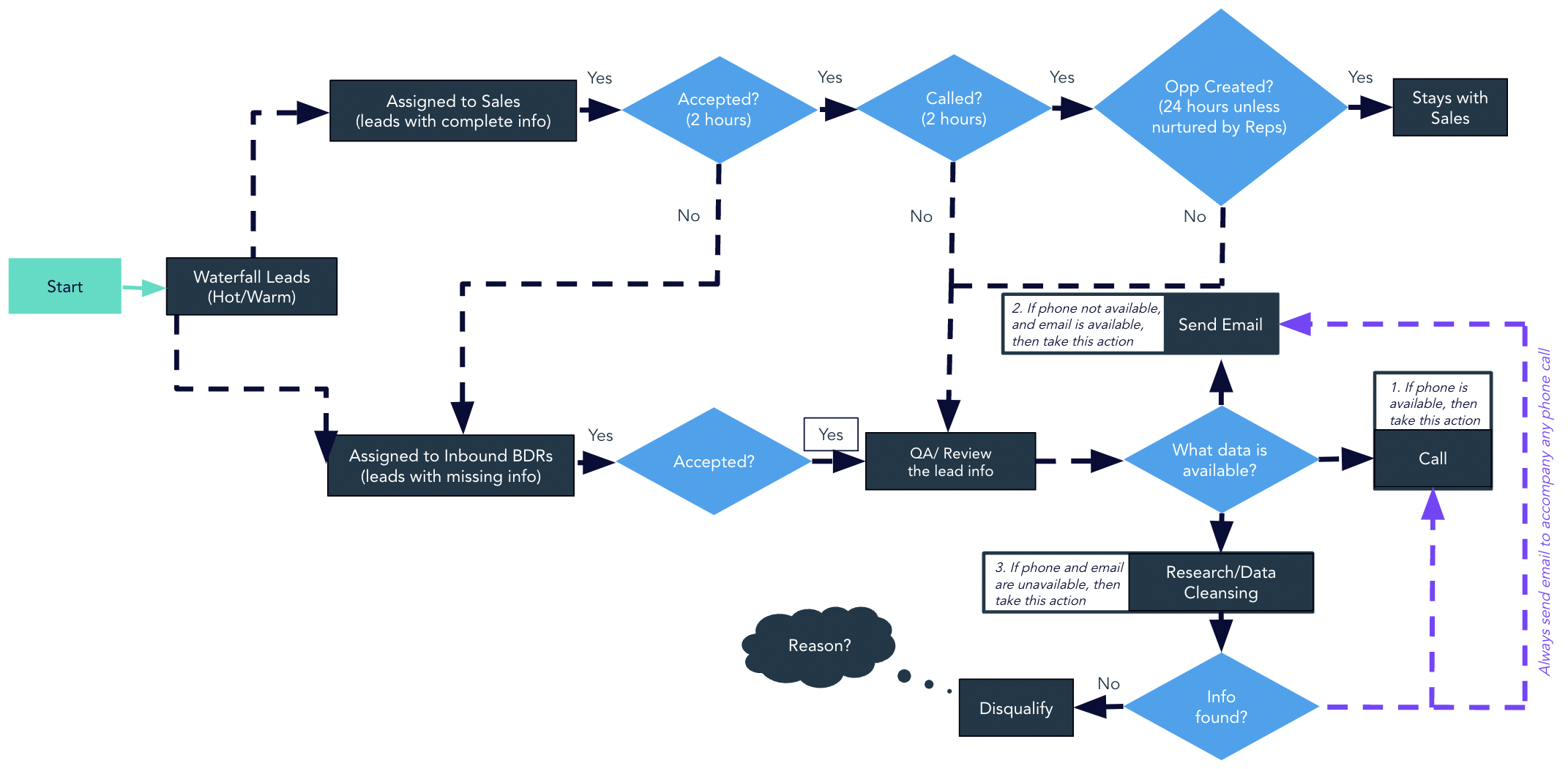Sponge recently worked with a company that maintains 8 (!) blogs and manual, monthly newsletters from Pardot for each one. The team had to cobble together send lists each time–a pain, but also error-prone due to the double opt-in process.
Together we decided to:
- redo the blog subscription forms entirely
- automated the opt-in process
- integrate FeedOtter in Pardot to send out the blog updates and newsletters
Here’s how it works!
>> Related: SurveyMonkey Might Be the MarTech You’ve Needed All Along <<
Setting up double opt-in forms to track blog subscribers in Pardot
The first step is to set up your forms in Pardot.
The web team wanted a bit more control, so we actually used form handlers. We scattered forms throughout the blog sidebars, thank you pages, and important web pages.
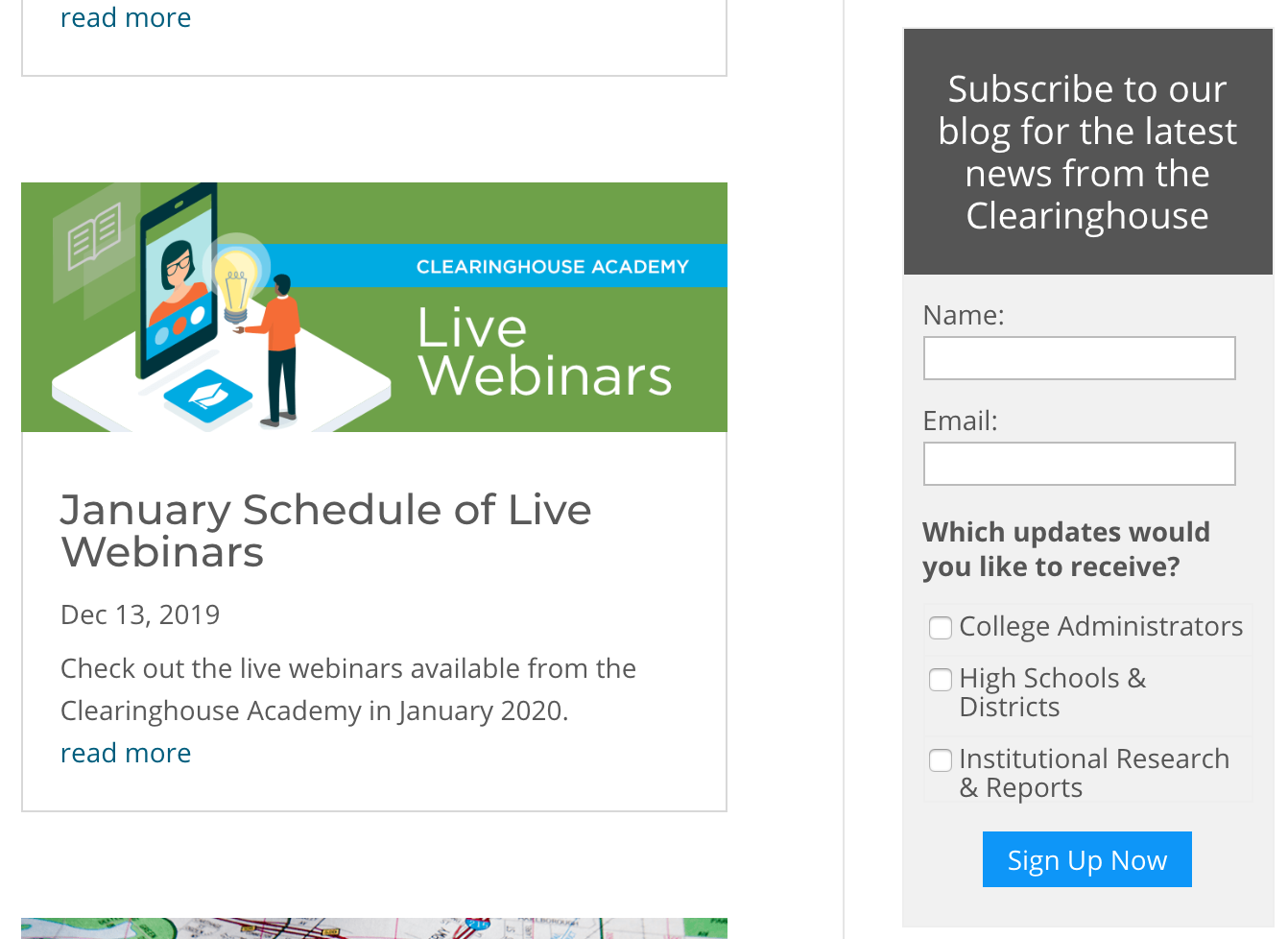
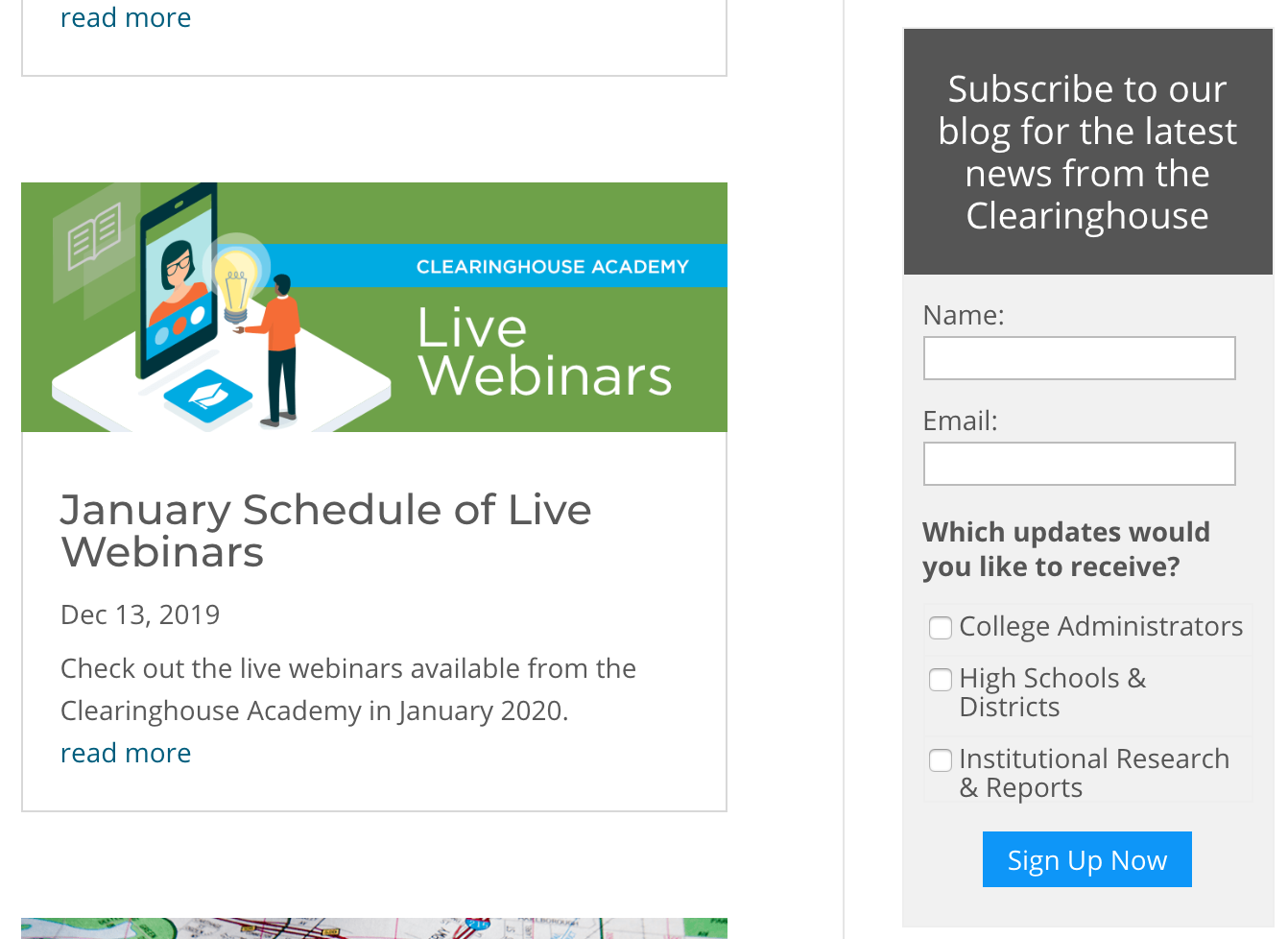
We set up the form field mappings, and added a completion action to add prospects to a list NEWSLETTERNAME – Pending Confirmation.


Then we set up engagement studio programs for each form that:
- looked for new members on those lists
- sent the confirmation email
- and if they clicked the confirmation link, they were added to the NEWSLETTERNAME – Subscribers list


Note: make sure you set this program to only run the first time so you don’t repeatedly send confirmation emails to the same prospects.
We also set up a subscription page so people could manage all their preferences in the same place. We saved the Pending Confirmation lists as public, created the preferences page, and did some formatting for the page to make it look nice.
Setting up blog newsletter email templates in Pardot
For a few of the blogs, the team wanted to have manual control over the email templates while they got used to the automated subscription process.
We set up an email template in Pardot so they could swap out images, text, and links for recent blog posts. The send lists were the Subscribers lists we created previously–everyone who had completed the double opt-in process.
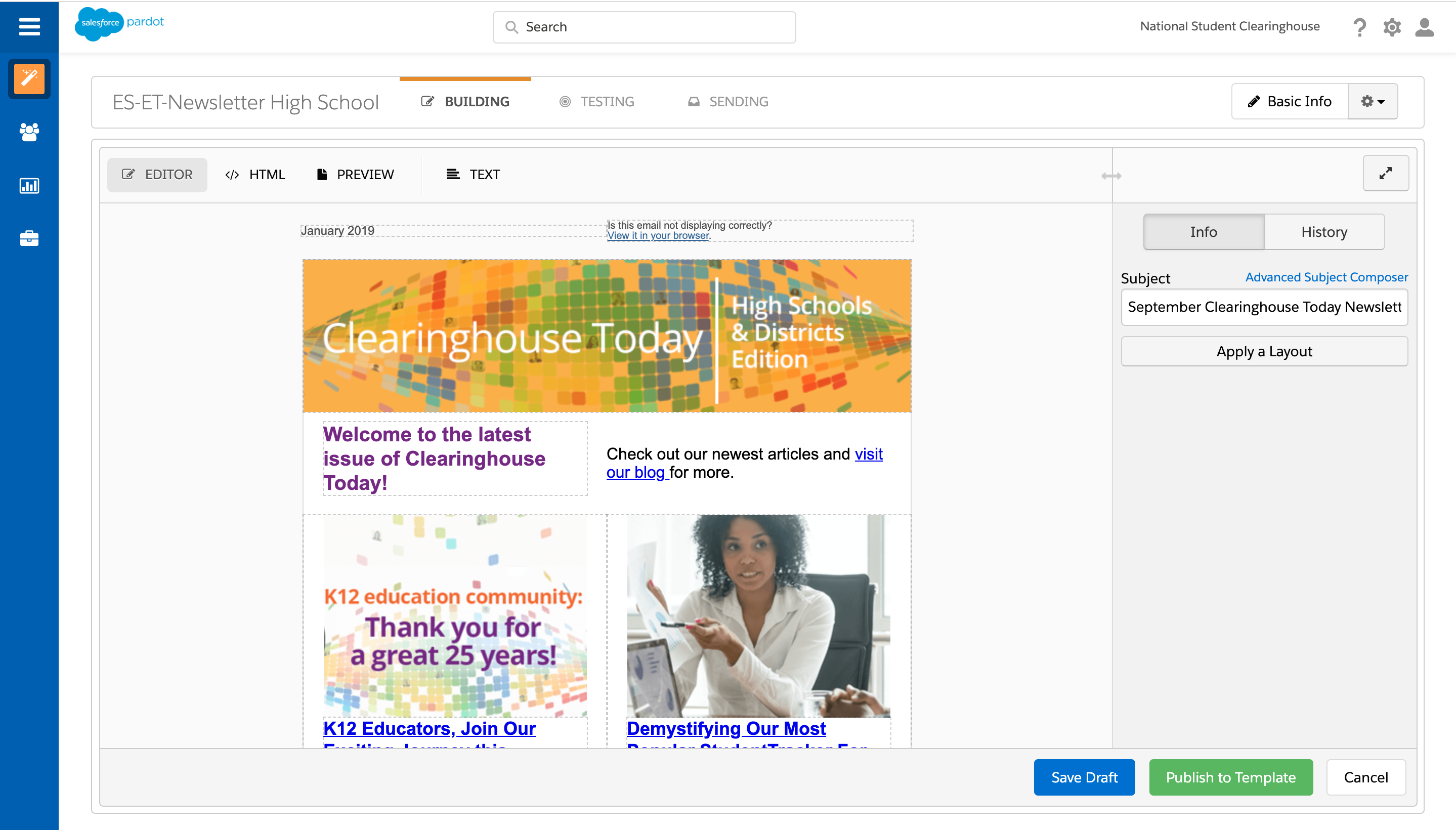
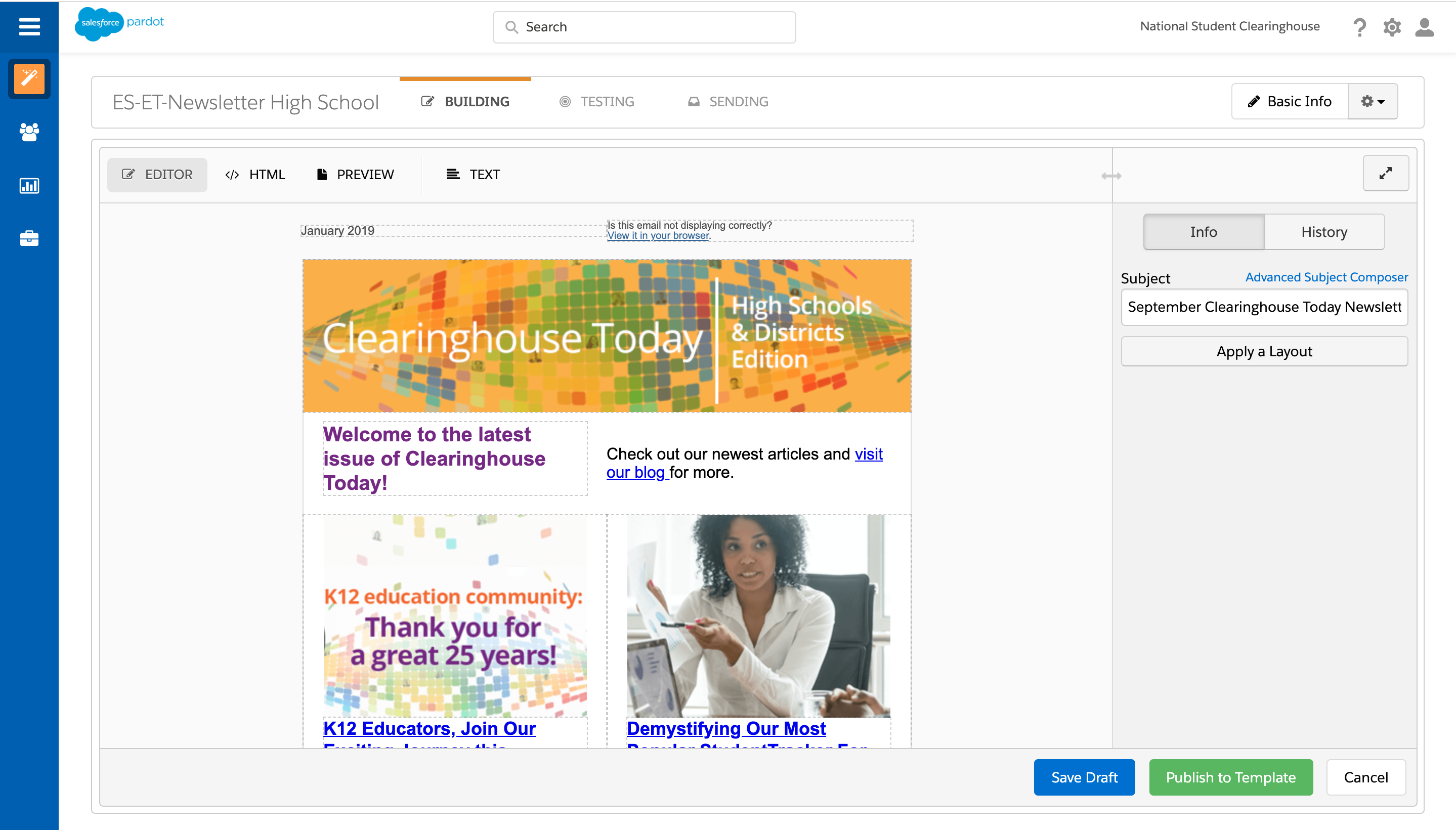
Option 1: Using FeedOtter automated emails for blog RSS feeds
Once the team was comfortable with how the signups were happening, we opted to integrate FeedOtter in Pardot.
The team had two needs:
- setting up automated alerts for each blog post
- automating the curated newsletters in FeedOtter
For the automated alerts for each blog post, we created a campaign in FeedOtter:
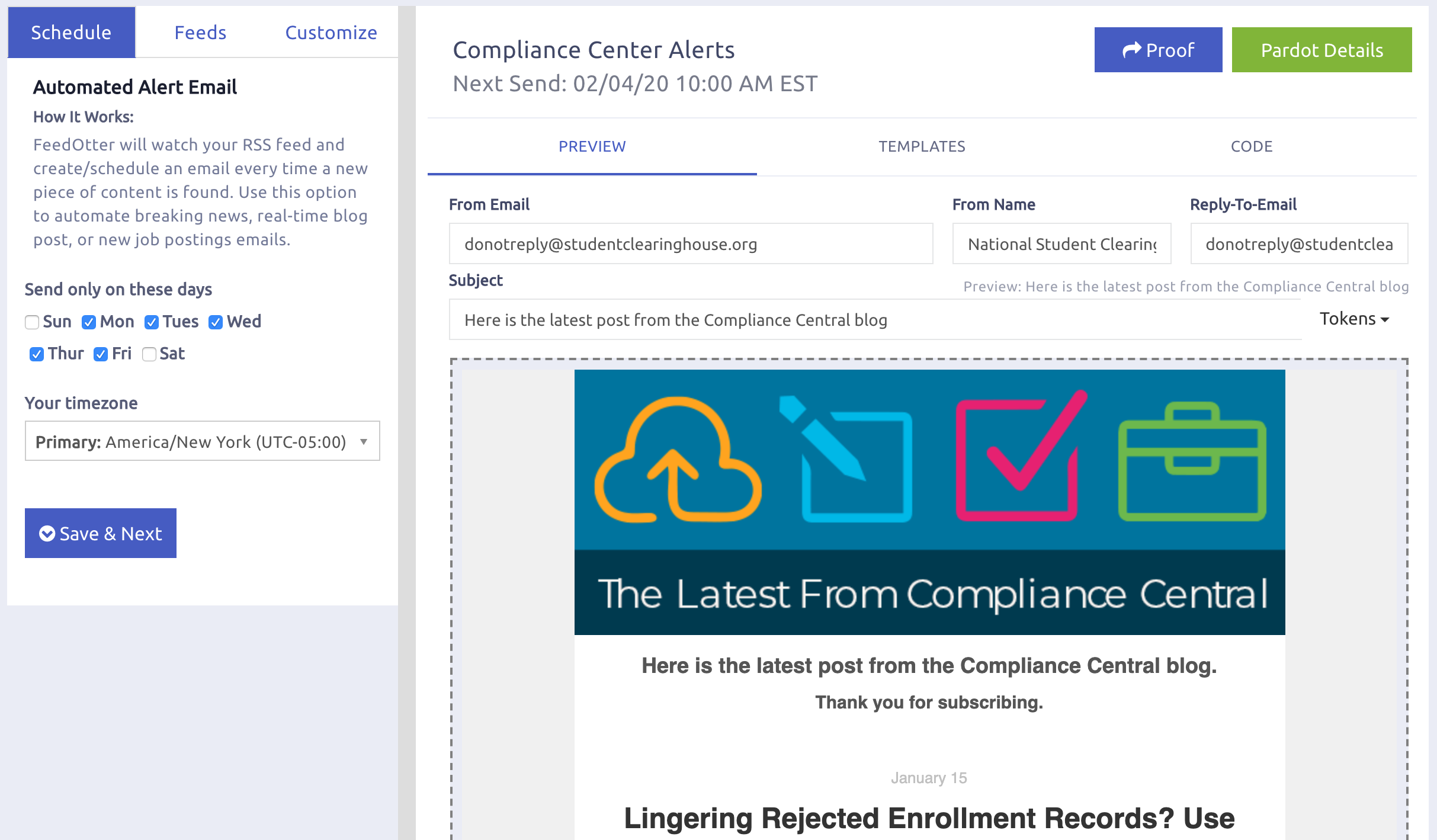
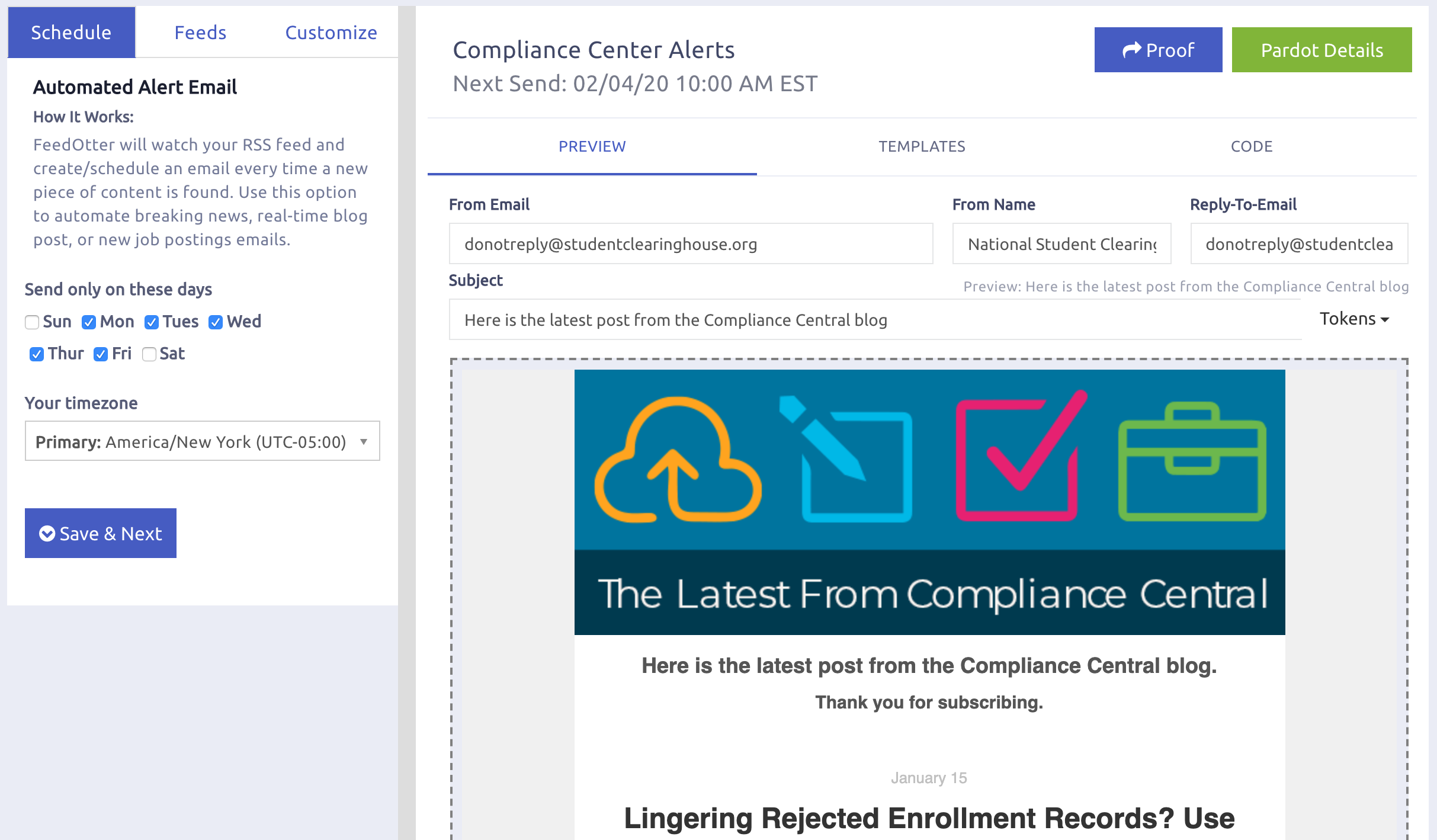
We set up the schedule to only send on weekdays in their timezone.
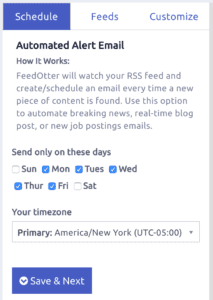
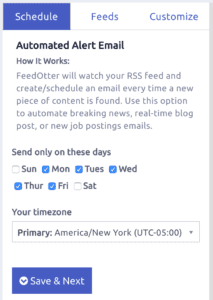
And then added the RSS feed to the Feeds tab.
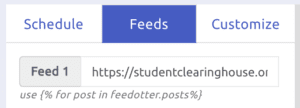
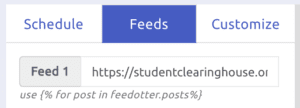
On the Customize tab, we set their brand colors, unsubscribe URL, and header image.
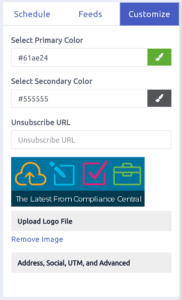
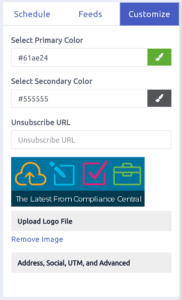
In the Pardot details section (green button on upper left of main Campaign screen), we set up the connection to Pardot, selected a Pardot campaign, and selected the send list (the Clean naming convention corresponded to our Subscribers who had completed the double opt in process).
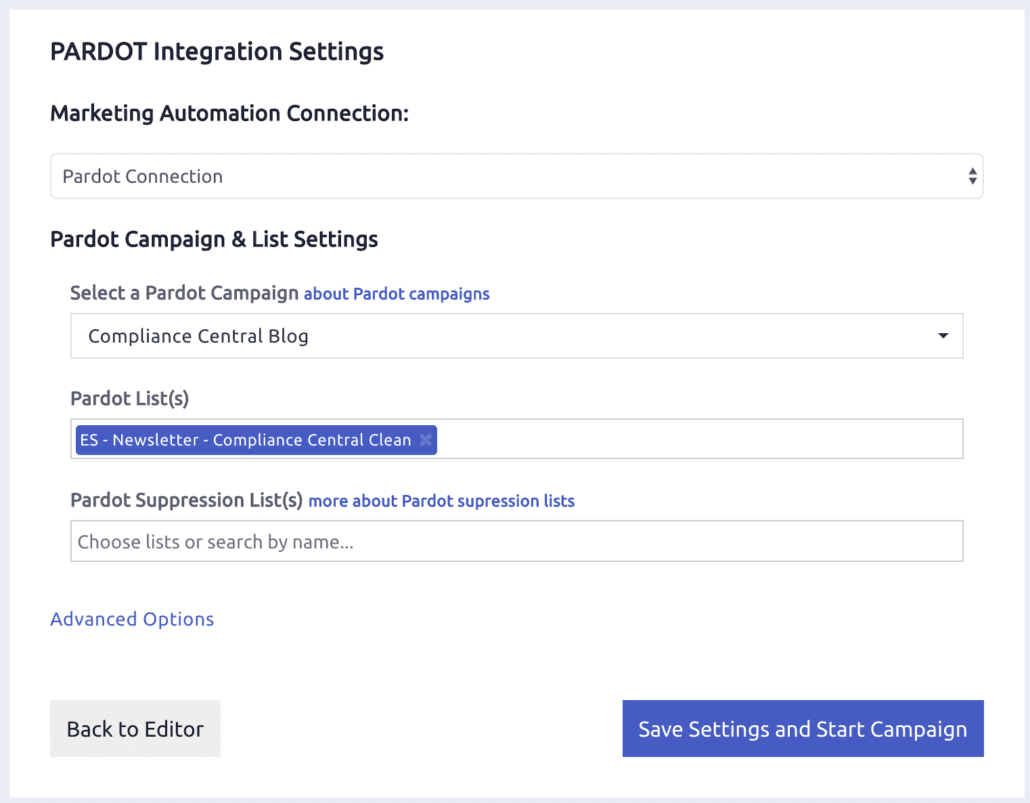
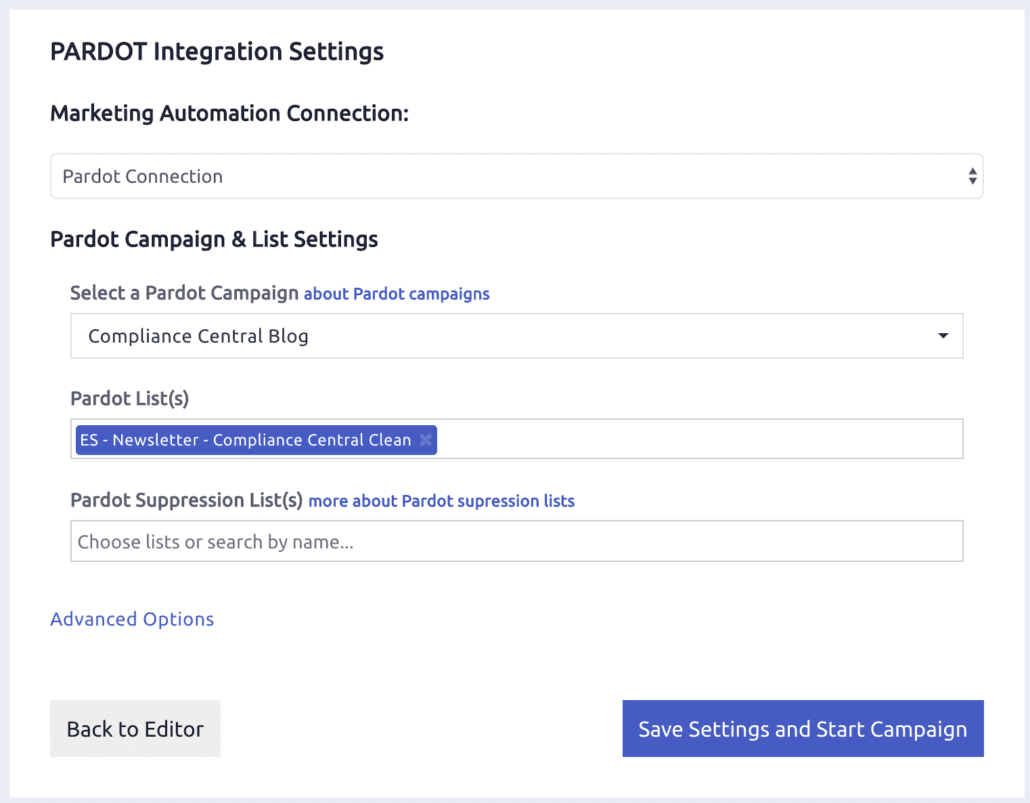
You can also set some advanced options like:
- review period (which gives you a chance to look at each email before it goes out)
- sender info
- the ability to send as an operational email (we do not recommend this unless you’re running a support blog where each blog post is a critical communication)
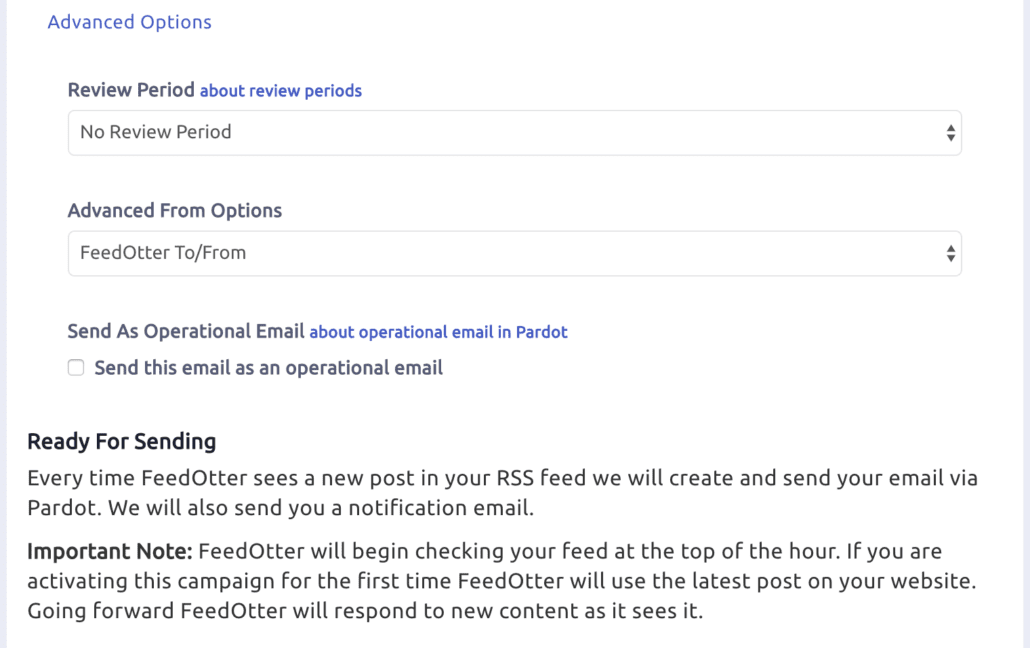
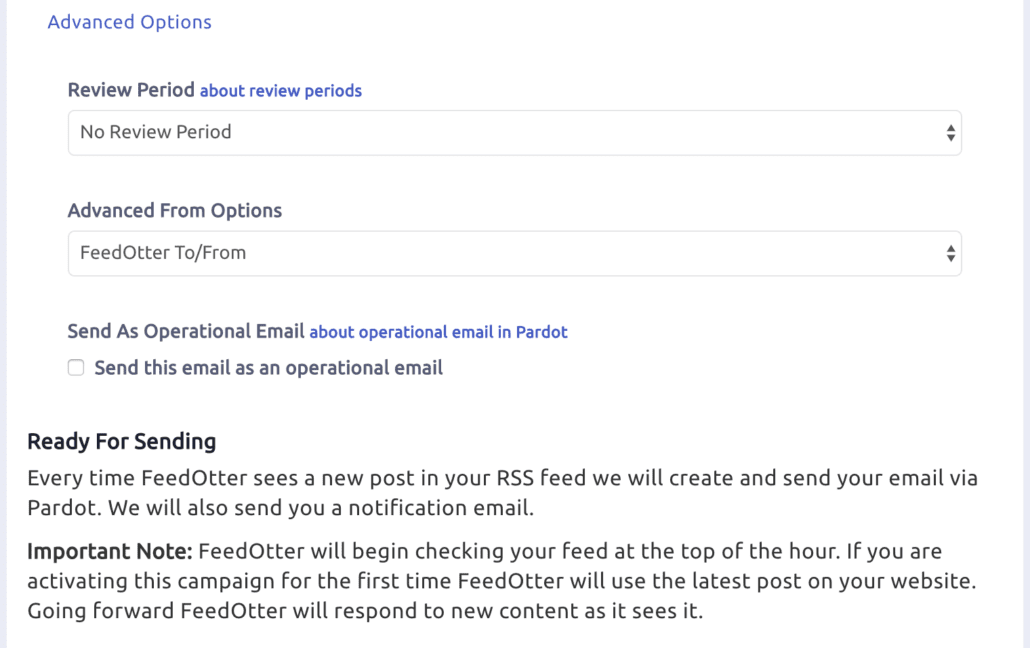
Option 2: Using curated emails in FeedOtter for monthly blog newsletters
For a few of the blogs, they didn’t want to send an alert for each blog post, but rather a monthly roundup of the recent blog posts. For those, we set up templates in FeedOtter in the Curated Emails section. Here’s a video:
From there you can select which posts you want to include in your newsletter, make any changes to the copy, then set your from email and name, set your subject line, and send yourself a test.
What’s nice about integrate FeedOtter in Pardot is it automatically pulls your most recent blog posts so adding the content is a few clicks away instead of manually updating each headline, copy block, image, and link — which saves a lot of time if you’re an active blogger that wants to amplify your posts via email.
Ready to unleash the full power of your marketing tech stack, without hiring another full time employee?
Learn about our MOPS admin support package.