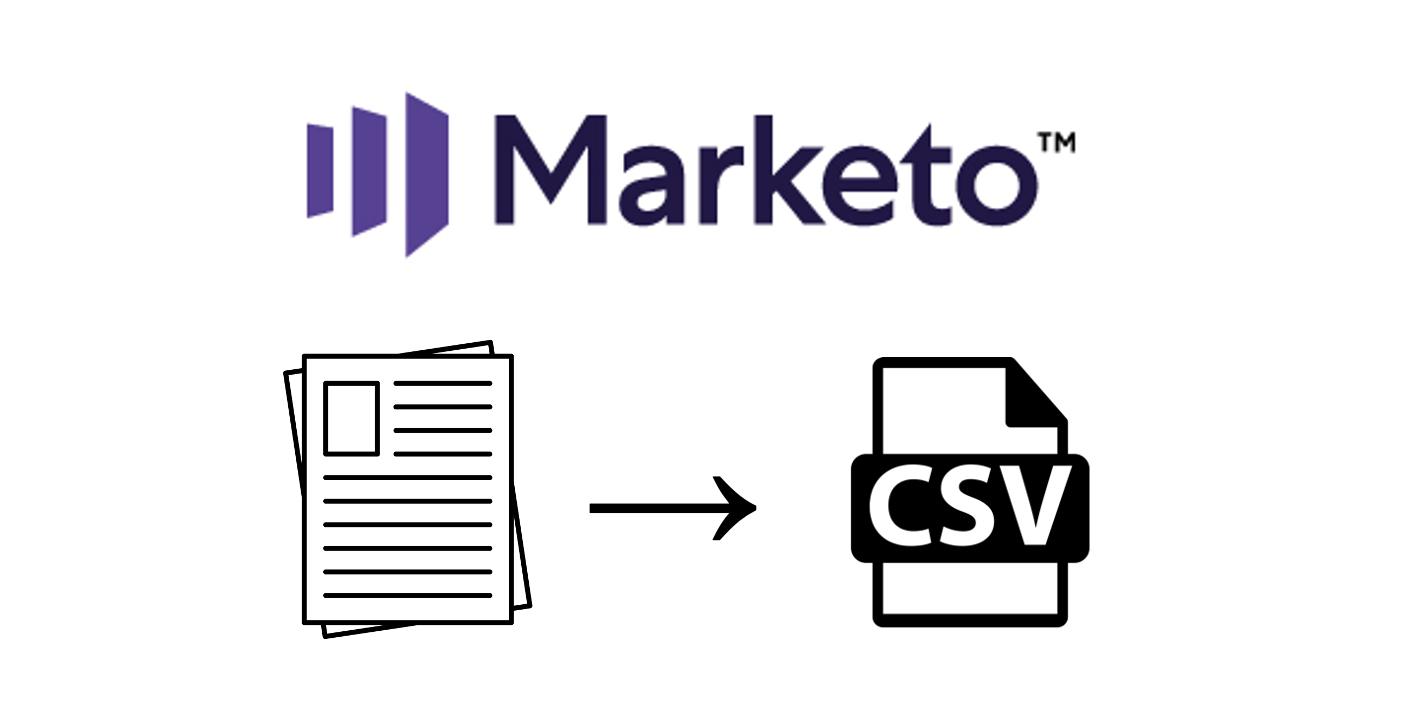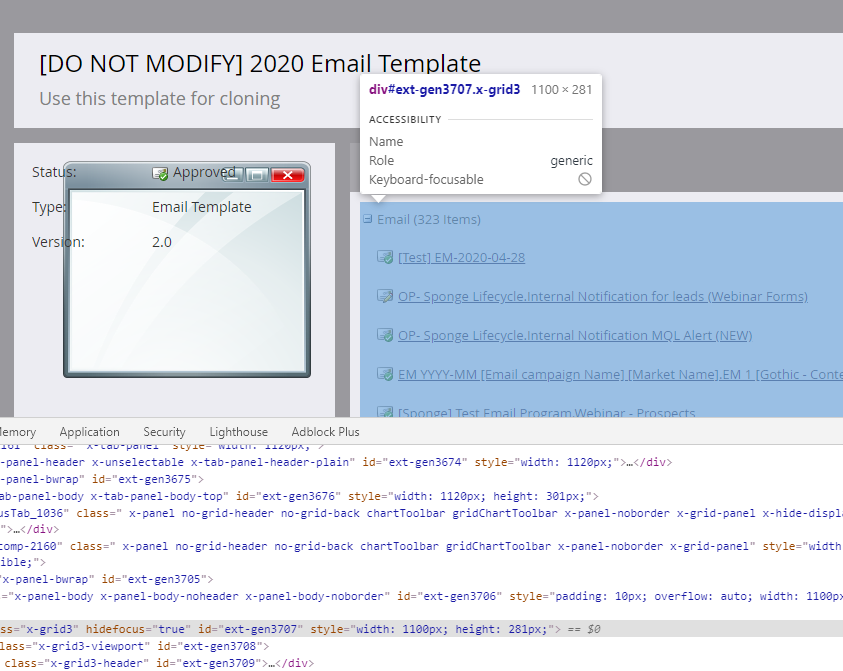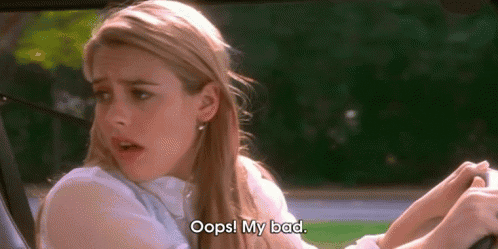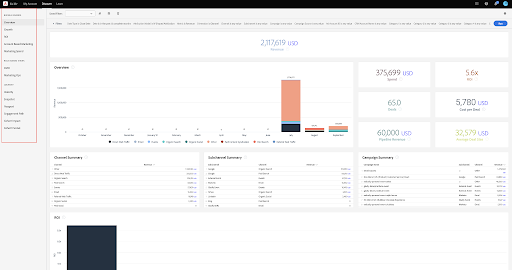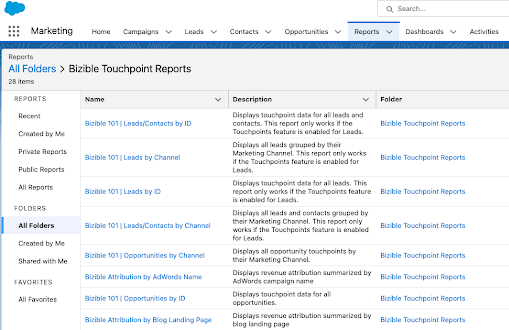Did you notice that seemingly small item that Marketo snuck into their July 2020 release notes?
“Used By” Export in Field Management –Admins can now export all “Used By” asset links for a selected field into a CSV file. This enhancement can aid both admins and non-admins in cleaning up unused fields. Additionally, assets can now be opened in a new browser tab or window.
Have you tried to retire an old field that’s used extensively? This is a GAME CHANGER. I’ve already written on LinkedIn about how pumped I was to finally use this, but sadly this option isn’t available when trying to export a list of assets used by a template in Marketo. Thankfully, there’s a way to hack it.
>> Related: 6 Ways to Handle Those Pesky Spambot Clicks in Marketo <<
Step-by-Step: How to export a list of assets used by a template in Marketo
- Go to Design Studio. Open up the Email or Landing Page template you want to export the list of assets for.
- Then click over to the Used By tab, and open up your browser’s developer tools.
- Next, use the inspect feature to hover over the element containing the table with the list of assets. In the example image below, it’s a
divwith a class name ofx-grid3.
- Click over to the toolbar, and right click the element you’ve selected, and select “Edit as HTML.”
- And highlight everything and copy and paste it here, selecting “Convert HTML to CSV.” This will turn your list into a CSV file that you can download and share.
Unfortunately you can’t get a list with links to the assets themselves, but you can at least generate that list of assets and use it in a spreadsheet.
Curious if you’re leveraging the full power of your marketing tech stack? Request a martech audit and we’ll benchmark your setup.