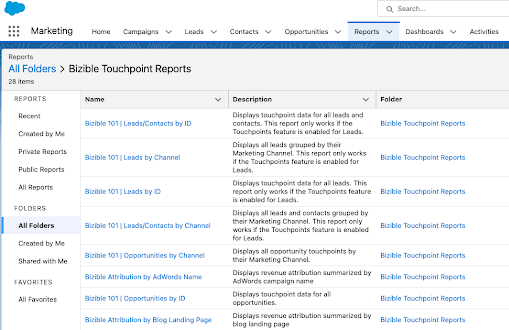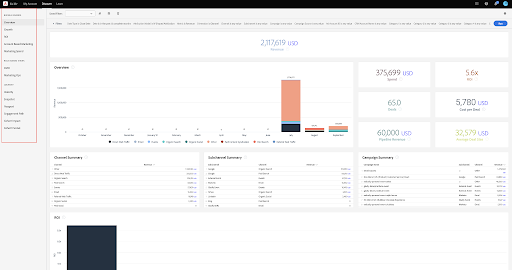Bizible (now called Marketo Measure) truly unlocks the next level of attribution reporting. And, appropriately, it offers a lot of default and custom reports and dashboards in Salesforce. Here’s what default reports and dashboards come out of the box, and how you can further customize them.
>> Related: Is Bizible… Worth It? <<
In this post:
Default Bizible reports in Salesforce
Bizible in Salesforce comes preloaded with 25+ reports. To find Bizible reports in Salesforce, go to:
- Reports
- All Folders
- Bizible Reports
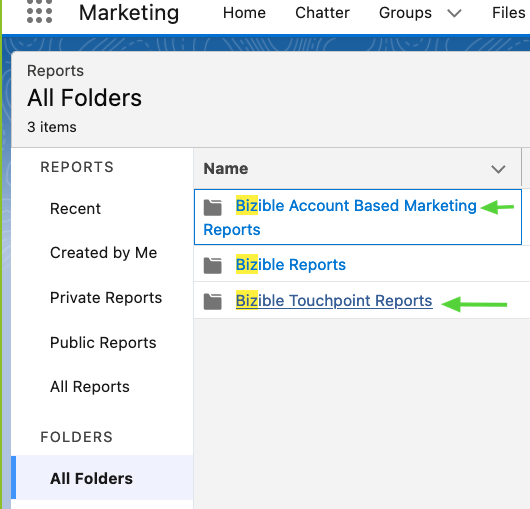
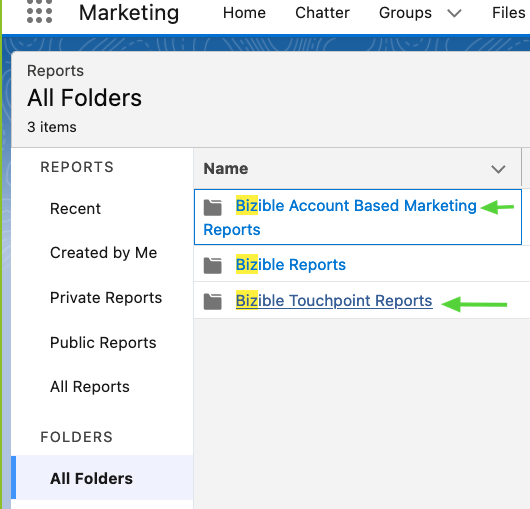
Bizible 101 reports
The Bizible 101 reports are the most basic – showing basic touchpoint data for the respective objects.
- Bizible Attribution reports group things together and attribute revenue under different models.
- Lead reports show Leads generated (First Touch and/or Lead Creation) by channels, pages, etc.
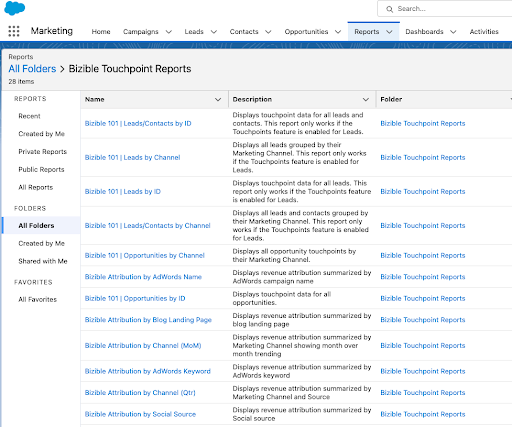
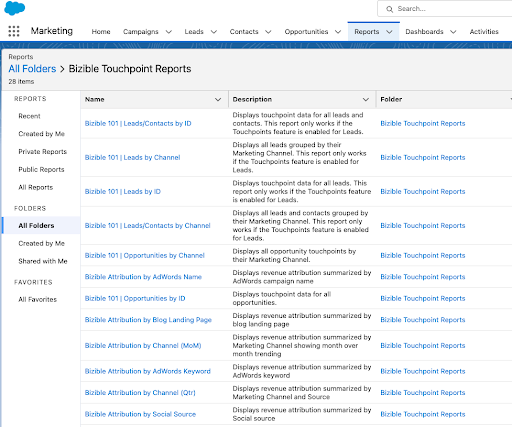
Bizible 101 | Leads by ID
- Top of the funnel reporting showing the story of the individual Leads. The report is group by Lead ID so you are able to see the Marketing interactions that each Lead created in the selected time frame has had (default time range is the current week).
- Because each row is a touchpoint, you are able to see essentially everything Bizible knows about each Lead created.
Bizible 101 | Leads by Marketing Channel
- This report groups by the Marketing Channel instead of the Lead ID in order to provide an aggregate view of how your Marketing channels are influencing the First Touch, Lead Creation, and U-Shaped attribution models.
- For example, you can determine how many Leads were created due to a certain channel.
Bizible 101 | Leads/Contacts by ID
- This report is still top of the funnel but is based on the Bizible Person Object instead of the Lead. The Bizible Person is a lookup between the Lead and the Contact that allows you to report on both simultaneously.
- Therefore, this report shows you everything Bizible knows about Bizible Persons created in the selected time range.
- This is useful for reporting holistically when Leads have already been converted to Contacts.
Bizible 101 | Leads/Contacts by Marketing Channel
- This report shows the Bizible Persons created in the selected time range grouped by Marketing Channel for an aggregate view.
Bizible 101 | Opportunities by ID
- This report focuses on the bottom of the funnel to surface the story of the Opportunity.
- The default view shows the story of Opportunities created in the selected time range with Bizible Attribution Touchpoints.
- Therefore, the report is grouped by Opportunity ID and each row represents a Bizible Attribution Touchpoint that has influenced the Opportunity.
Bizible 101 | Opportunities by Marketing Channel
- This report illustrates Opportunities created in the selected time range grouped by Marketing Channel for an aggregate view.
Custom Bizible reports in Salesforce
Bizible uses the following objects in Salesforce:
- Bizible Touchpoints (BTs)
- Bizible Attribution Touchpoints (BATs)
- Bizible Person (BP)
For custom reporting, I recommend starting with the pre-packaged 101 reports, saving them as your own, and editing filters, columns, and groupings from there.
The reports I customize the most:
- Bizible Persons with Bizible Touchpoints
- Bizible Persons with Bizible Touchpoints and Salesforce Campaigns
- Leads with Bizible Touchpoints
- Opportunities with Bizible Attribution Touchpoints
Default Bizible dashboards in Salesforce
Bizible in Salesforce comes preloaded with 3 dashboards. To access, go to:
- Dashboards
- All Folders
- Bizible Dashboards


The dashboards all show something a little different, and are a good starting place to view Bizible data. You can to customize the dashboards further to include segment specific reports.
But remember to hit the “Refresh” Button to see the latest data!
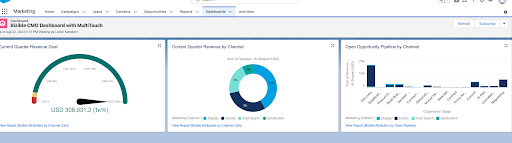
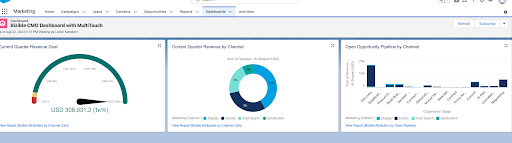
Curious if you’re leveraging the full power of Bizible? Request a martech audit and we’ll benchmark your setup.